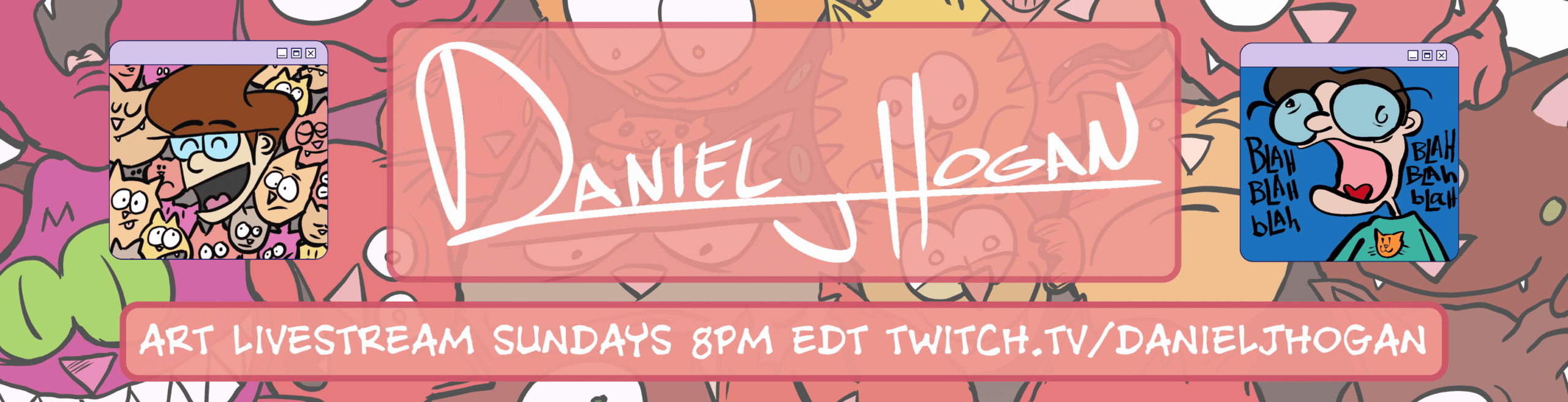"...This means something."
I used a mask layer in Photoshop to keep the shoe red and the background black and white. It was a fun little experiment. And yes, that is my foot.
Learn how I did this after the break.
How to Mix Color and Black and White with a Mask Layer in Photoshop:
- Open your image. Save As a PSD.
- Convert the image to black and white however you want in Photoshop. I used the channel palette and picked which one I liked the most (Red in this case).
- Convert the image to Grey Scale. Then, convert it back to RGB.
- Open your original color image again and add it to your PSD file as a new layer (on top).
- Line up your images (drop the opacity on the top color image to get it just right. Return it to 100% when you are lined up).
- Add a vector mask to the color layer (the topmost layer).
- Select the mask. Paint what you want to keep black and white, black. Paint what you want to keep in color, white (in my case, the shoe).
This may sound complicated, but it is rather easy once you understand how it works.
The wonderful part about using a mask is that you can erase or add parts of an image without destroying anything (unlike using the Erase tool).
I did a similar tutorial (with helpful screen captures) back in June called How to Make Yourself Disappear in Photoshop. It is the same concept.
Like anything in Photoshop, there are a dozen other ways to do what I’ve done here. The important thing is to just have fun and learn by trying.